Why create a backup for your XO?
For the same reason you would backup your PC to be safe, it's a good idea to take precautions and create a backup when your making major changes to your laptop that might cause it to malfunction, such as, major updates (like updating to a newer version/release of Sugar); these operations are supposed to run smoothly but there is a chance they might fail. Having a backup allows you to restore your XO to a previous in which it was functioning properly.
What you need to get started
- A USB with at least 1GB free space.
- A developer key. Actually I read that you don't need the developer key, instead you can hold the four game keys when booting into your XO.
Check your USB
- Make sure you have at least 1GB free space.
- Make sure its a FAT, FAT32, or VFAT format.
- Make sure you don't have a bootable OS on it, such as Sugar on a Stick. If you do it will boot into that OS instead of the Open Firmware (OFW).
- Make sure you have copied your developer key (develop.sig) into a folder named security.
Time to Back Up!
1. Plug your USB into one of the XO ports.
2. Start or Restart your XO while holding down the Esc key (x), or just wait until the white screen appears with the XO logo then press the Esc key. This will get you into the Open Firmware ok prompt.
3. Type in the command probe-usb, your USB should show as USB2. USB1 is too slow.
4. If by some chance you forgot to free up enough space for back up not to worry. First type scan-nand if it's completely green (full) you will need 1GB free space, if it's half green half blue (half full) you will only need 500MB free space. Now type disk-free u: to see if you have enough space, if you don't delete some files using the command rm u:\fileName.extension, for speed you can use wild cards to delete all files with a certain extension as in rm u:\*.png.
5. Type the command save-nand u:\backup.img. The name backup isn't obligatory, you can name it whatever you please, but it's always a good idea to have a meaningful name. Just make sure you don't forget the .img extension.
6. Now all you have to do is wait while the back up is being created. You can see a little box moving from one green box to the next, also below you will see a counter that counts from 0 - 1FFF.
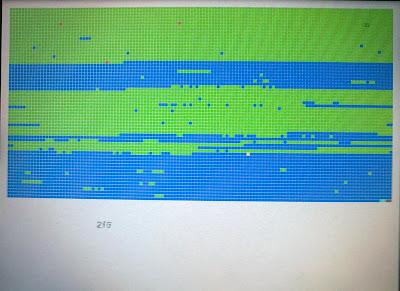
7. When the counter reaches 1FFF the OFW will report Done, and give you the name of the CRC file, which in this case would be backup.crc. I'm guessing it will name it according to the name you provided in step 5. You can verify that both the backup.img & backup.crc are now on your USB by typing in the command dir u:.
8. Now you can remove your USB. Copy the 2 backup files to your PC if you like.
9. To exit the OFW you can type either boot to start the OS (boot into the Sugar OS) or bye to restart the machine.
Restoring your XO
1. Plug your USB into one of the XO ports
2. Start or Restart your XO while pressing the Esc key.
3. When your in the OFW ok prompt, type in the command probe-usb to make sure it's displayed as USB2.
4. Next type in the command dir u: to make sure you have both the .img & .crc backup files.
5. Type in copy-nand u:\backup.img. Of course backup is the name you used for your backup files.
6. Wait till its done. Then restart your XO.
Great posts!
ReplyDeleteHave you considered adding your blog to http://planet.laptop.org ? You can ask Samuel Klein for that.
Thanks for the feed back, I'm glad you like our blog :D. I passed your suggestion on, so it will be considered :).
ReplyDeleteAhlam--
ReplyDeleteI also want to thank you for your clear step-by-step instructions for doing something I have never known how to do in 18 months of using my xo.
I hope you post more such messages and set your blog up for RSS so I am certain not to miss it.
One suggestion is explaining why one would want to do this. I am guessing the usual reason is trying something that might fail, and thus preparing to restore things to a prior point. Are there other reasons?
--Kim
Hi Kim,
ReplyDeleteYour very welcome, I'm glad you easily understood how to do it, I try my best to make everything very clear & simple.
I'll see what I can do about the RSS feed :).
Well the only reason I can think of for creating a backup is for the one you mentioned. I guess that's the reason I didn't mention it. I should have included that anyways, I'll do that now.
Thanks for your feedback :).
Nice post!
ReplyDeleteFor step #9 you could type either 'boot' to start the OS or 'bye' to restart the machine.
Thanks Lukego :). I'll update the post now.
ReplyDelete