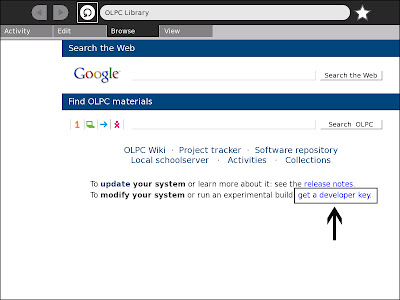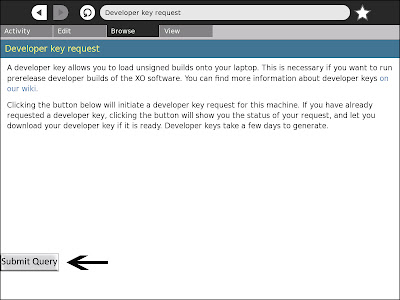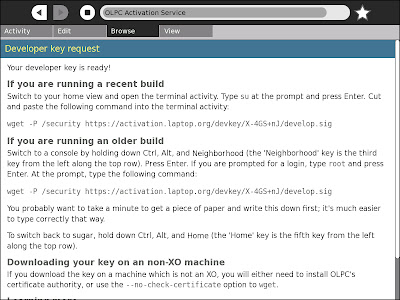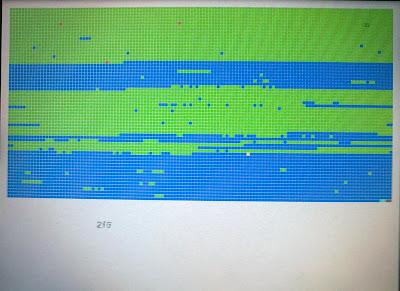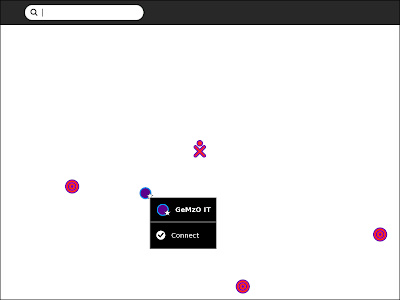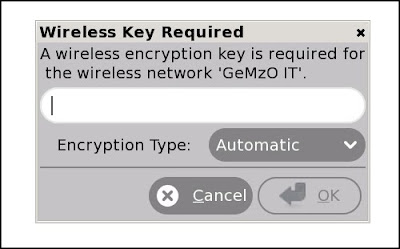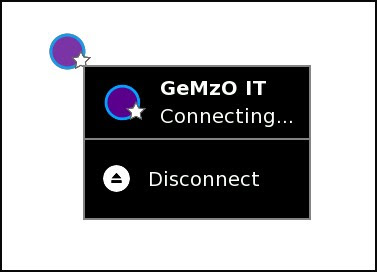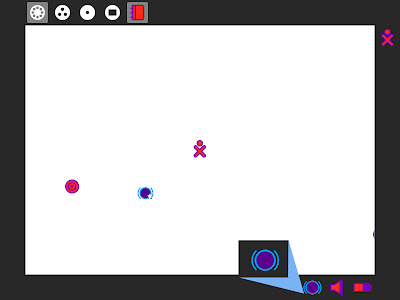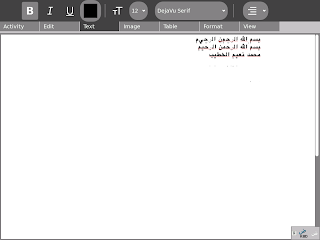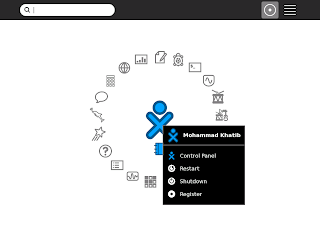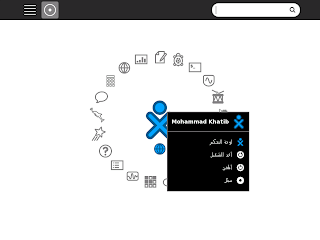Hanna Kreitem managed to book a room in BZU CCE at Al Masa Building in Ramallah. There, we had 5 three-hours sessions, in which we explored, played with, practiced and hacked around python, GTK and Sugar.
Attendees were around 20 on average. Mostly are PaleXO members, some open source lovers, others joined PaleXO when they learned about what we do. I was amazed of how excited the guys were about Python and enthusiastic about starting building their very first activity and games.
The Python-effect was shown on the guys that came back everyday to learn more and more about it. They simply loved it. Sundous Hussien even started to brainstorm about games and activities that they want to start developing. Simply the idea was to capture and develop kids creativity by creating their future using a game, Sundous calls, Future Time Machine.
Started by introducing Python and it's inline interpreter. Playing around with Numbers, Strings then moving to more advanced structures, Lists, Dictionaries and Tuples. The following picture shows one of my favirote examples, which is calculating big numbers on the fly!
We also moved with learning how to build a Graphical User Interface (GUI) using GTK+ and PyGTK. We also moved on with a real life example by rebuilding Translate Activity that we built sometime ago. Starting with a standalone (non-sugar) program and then move on with how to make it run on Sugar, packaging it and installing it on Sugar.
Now that we are done with the basic training, we hope that software development will be moving much faster in the community and we hope we would come up with some great activities that would help kids learn better.
We will be having some small meetups to play around more with Python and Sugar and to start actually working and implementing some Activities. Meanwhile, we'll start to brainstorm about ideas that can be implemented.
At the end, we really would like to thank BZU CCE, Marwan, Nehad and Hanna Kreitem for helping us getting a place where we can gather and give the sessions.
Want to help? Have Ideas for Activities? Leave us a comment.