Getting started
We need a few things:
- A USB with a minimum capacity of 1GB.
- Strawberry iso image, this is actually optional the program we will be using can download it for you in the installation process but it's 379MB, so for a slow connection I suggest you download it as a torrent from here.
- The LiveUSB-Creator. Note that this software works both on Windows and Linux.
Let the installation Begin!
The first thing you need to do is extract the contents of the LiveUSB-Creator. Once that's done plug in the USB device you plan to install the image on. Now double click on liveusb-creator.exe, this window should pop up.
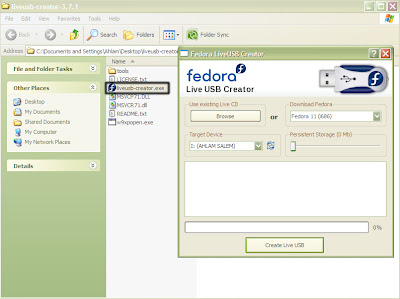
Now make sure the Target Device is set to the USB your aiming to install Sugar on.
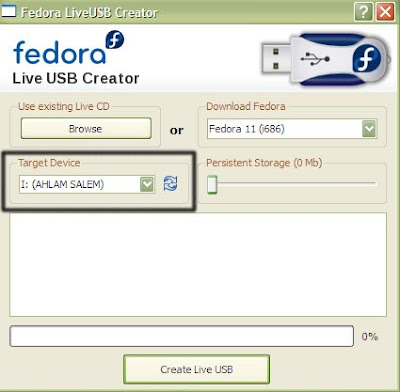
Next move the slider to set how much space you would like to grant for the storage of Sugar, remember the minimum space required is 1GB. As you can see from the picture below I used the minimum space required.
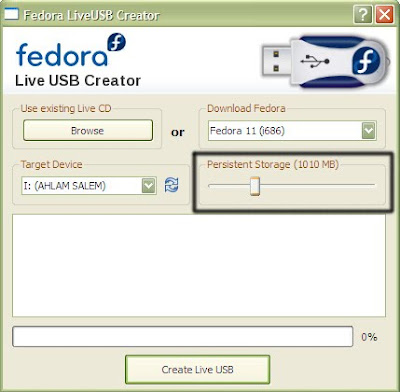
If you already have the strawberry image, all you need to do is click browse and select the iso image.
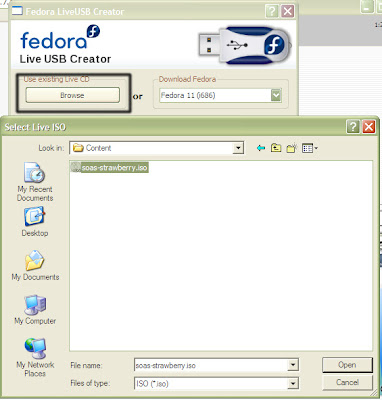
If you don't have the iso image, simply select Sugar from the drop down list on the upper right corner.
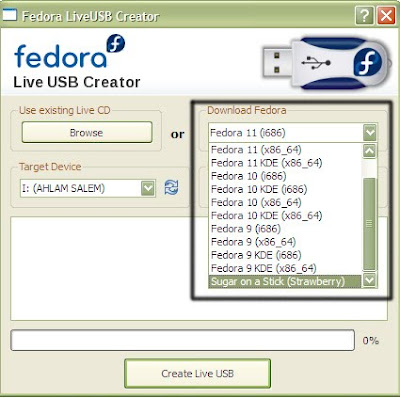
We're almost there!! Now click the Create Live USB button. If you already have the strawberry image this should only take a few minutes, if you don't it will take quite a while due to the fact it needs to download the image before it can begin the installation.
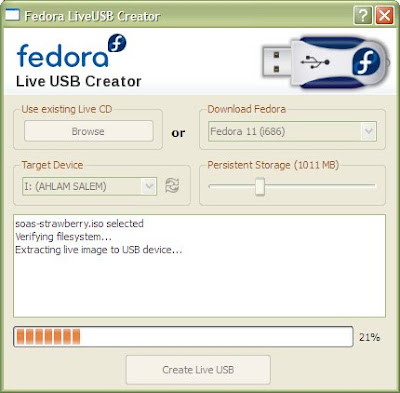
After the installation is complete you can close the program and try out your Sugar on a Stick. Safely remove your USB but leave it in the port. If your using a desktop it might be better to plug the USB into one of the rear ports for easy detection.
Now you can restart and it should automatically boot in from your USB. If it doesn't then you should check your BIOS settings to make sure that the option for booting from a USB is enabled.
The nice thing about Sugar on a Stick is that the mouse isn't so crazy, it doesn't jump around all the place as in the Live-CD. Also with Sugar on a Stick your work is saved to your USB. But there is a problem with the Arabic language setting, I tried it and some of the words were still in English and some were in Arabic, aslo they used the writing technique where the letters are disconnected, for example ن ظ ا م ا ل ت ش غ ي ل which I find annoying, I only tried the Suadi Arabia choice maybe the others are different I don't know.
Could you post a bug report regarding the broken Arabic rendering ? We would love to improve support for Arabic in Sugar, but for that, we need all the help possible from Arabic speakers.
ReplyDeleteThe url for posting bug report is http://dev.sugarlabs.org
From this page, looks like there's still a lot of work to do in the arabic translation:
ReplyDeletehttp://translate.sugarlabs.org/ar/
Please consider helping us improve arabic support in Sugar.
Hi,
ReplyDeleteThanks for the interest, and sorry for the late reply, I'm kind of new to blogging & never thought of following the comments.
I'll help in any way I can. I went to both of the websites but I was kind of lost. Do I have to register first?
Hello tomeu,
ReplyDeleteWe, in PaleXO, are planning to start contributing to the Arabic translation process soon.